If your bored of using Windows phone then you can try this tutorial. In this article we will teach you “How To Install Android Apps On Windows 10 Mobile”.
Run Android Apps On Windows 10 Mobile
Step 1: Download wconnect and Android SDK ADB tool.
Step 2: Now unzip SDK, connect tool and install IpOverUsbInstaller.msi and vcredist_x86.exe. Make sure ADB commands are working.
Step 3: Open Windows 10 phone Settings > Update and security > Developers. Check developer mode and turn on Device Discovery.
Step 4: Open command window onwconnect folder. Now you need to connect your phone and you can do it in two ways.
1.If you connect via USB, typewconnect.exe usb and hit enter 2.If you connect via Wi-Fi, type wconnect.exe 192.168.xxx.xxx (replace 192.168.xxx.xxx with your local network IP address)
- Advertisement -
Once done enter the paring code
Step 5: Now move to extracted adb folder and open an elevated command prompt.
Step 6: Type adb device to check if you device is connected.
Step 7: Now paste you APK file that you want to install on the same folder (adb folder) and type adb install APK_FILE_NAME_HERE.apk
After following the above steps wait for couple of minutes so that the android app will install on your Windows 10 Mobile.
Minimum requirements:
Latest build of Windows 10 for Desktop / PC and Windows 10 Mobile Preview.
Supported devices:
Nokia Lumia 920Nokia Lumia 925Nokia Lumia 929Nokia Lumia 830Nokia Lumia 930Nokia Lumia 1020Nokia Lumia 1520Nokia Lumia 635Nokia Lumia 730Nokia Lumia 820Nokia Lumia 535Nokia Lumia 928
Here is a short video on How To Install Android Apps On Windows 10 Mobile
Note: Try this at your own risk, this may damage your device.
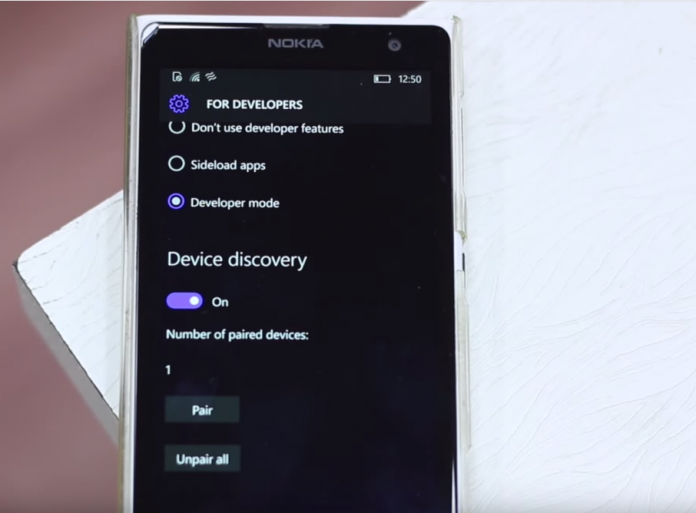
Post a Comment